Exporting to Minecraft
How to get your block structure into Minecraft.
Once you have a Blocks object you can export it to various file formats to import into Minecraft.
There are multiple ways to import your builds into Minecraft and which to choose depends on your use case:
- Vanilla:
- Small builds - Command Blocks
- Large builds - Data packs
- Modded
- Litematica mod - .litematic / .schem / .schematic
- FAWE plugin
Command Blocks
OtS can provide a list of commands that you can copy-paste into a command block to place your structure into your world. This is perfect for small builds where the number of commands to copy is small.
The length limit for commands in a command block is 32,500 characters so commands are split up to overcome this limitation.
Export your Blocks object using the "Command Blocks" type. Once the processing has finished, a popup will appear with the commands to copy.
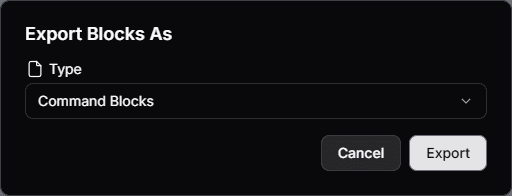
Export your Blocks object using the "Command Blocks" type. Once the processing has finished, a popup will appear with the commands to copy.

Load into your Minecraft world and give yourseld a Command Blocks with /give @p minecraft:command_block.

Place a Command Block and paste the first command.

Place a button and press it to place the first set of blocks into your world.

Copy-paste the remaining commands into the same Command Block.

Data Packs
Using data packs to paste your blocks is easy but requires some setup the first time around.
If you already have a data pack setup, skip to Using a data pack.
Creating a data pack
Open Minecraft, select your world, click "Edit", and click "Open World Folder".
Open the "datapacks" folder and create a new folder with a name of your choice. This guide will use ots_builds.
This datapack will contain all of the builds that we want to paste into your world.

Download the Template Datapack.
Extract the ots_builds folder into your world's "datapack" directory.
Your file structure should look like this.
Place your .mcfunction files into the same folder as the sample apple.mcfunction file. You can delete the sample file if you like.
Load into your Minecraft world, run /reload and then /datapack list to verify the datapack has loaded correctly.

Using a data pack
Export your Blocks object using the "MCFunction" type and a .mcfunction file will be downloaded.
Place the downloaded file into your datapack's "data" folder.
If you want to organise your builds together you can add folders inside the "data" folder.
Move your player to where you want to place the build and run /function ots_builds:apple with the name of your file instead of "apple".
